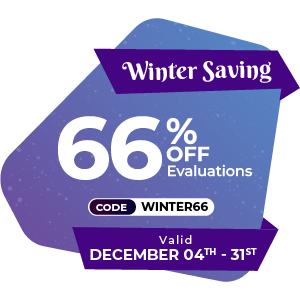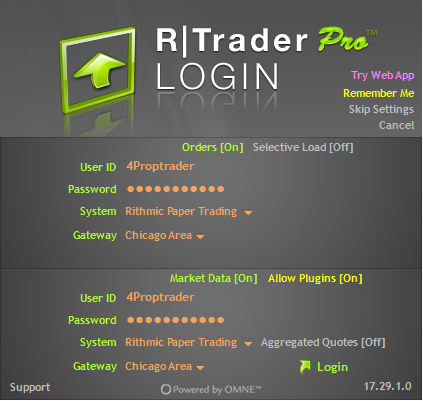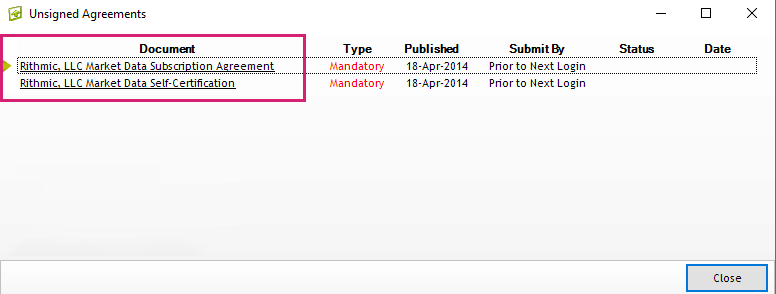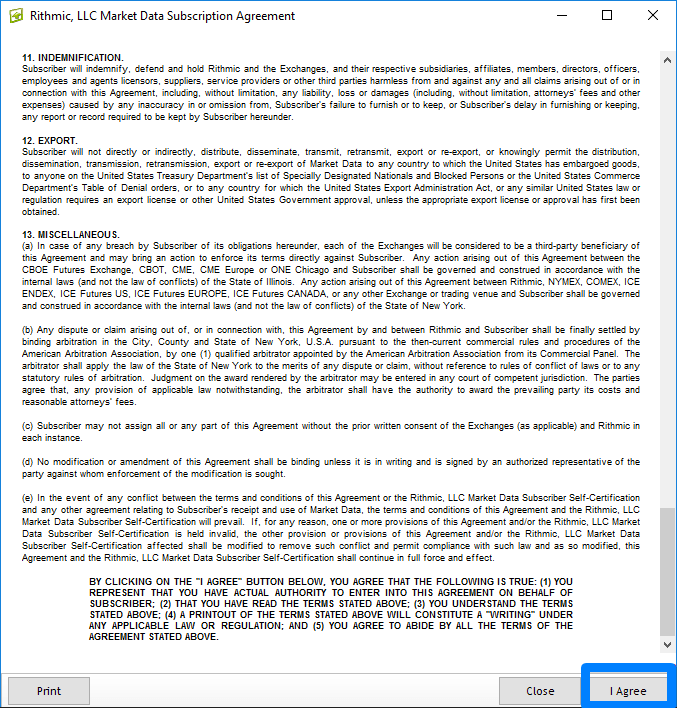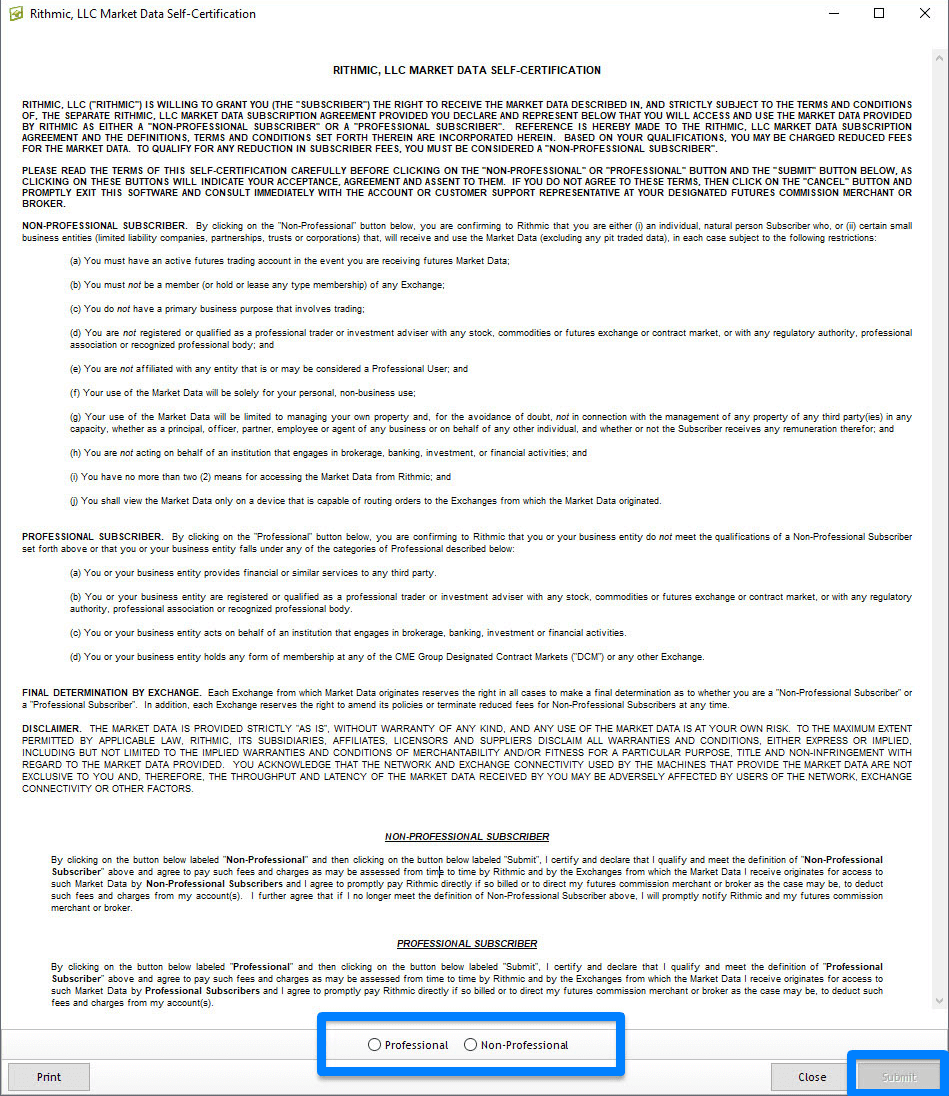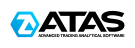RITHMIC REQUIREMENT:
Before connecting any other trading platform, please ensure that all market data forms in R|Trader are completed.
To download and use Rithmic R | TRADER, please follow the instructions provided below:
- Use the following link to download and install the R|Trader Pro software: DOWNLOAD RTRADER PRO.
- After the installation, a new window will open. Enter your 4proptrader account username and password in the appropriate fields. You can find this information in the welcome email.
- In the "System" dropdown menu, select "Rithmic Paper Trading".
- In the "Gateway" dropdown menu, choose the appropriate option based on your location: "CHICAGO" for the USA, "EUROPE" or "FRANKFURT" for Europe, or "TOKYO" or "SINGAPORE" for Asia.
- Once connected, two CME GROUP documents will appear that require your agreement.
- Document 1: Click on "I Agree".
- Document 2: Select either "Non-Professional" or "Professional", and then click "Submit".
- Please note that if you are a professional user, 4PropTrader will invoice the exchange fee difference of $550 monthly to you. If you are a professional user and are registered with the exchange, please inform us so that we can pass on the information to our ISV.
- Non-Professional: All regular market data included in your evaluation.
- Professional: For the use of market data as "Professional," an additional $550 per month is charged.
Each user is individually responsible for accurately representing themselves as a professional trader. We periodically conduct audits, and if we discover that someone has registered as a professional trader but has not informed us or provided the required documents, we will disable your access to the data feed until the $550 is paid. We will give you a one-day deadline to submit the necessary documents. However, if you are unable to provide the documents, we will suspend your account and invoice you for the months during which you traded as a "professional".
STEP 1
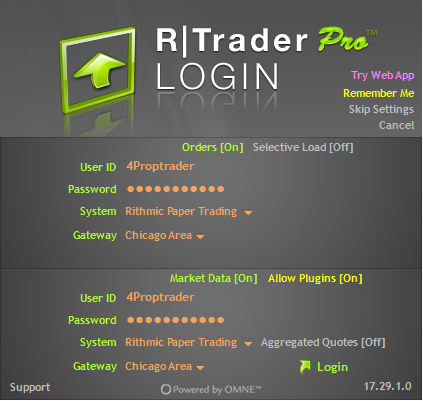
STEP 2
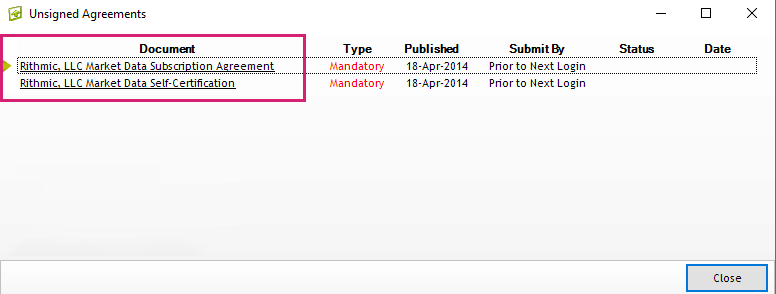
STEP 3
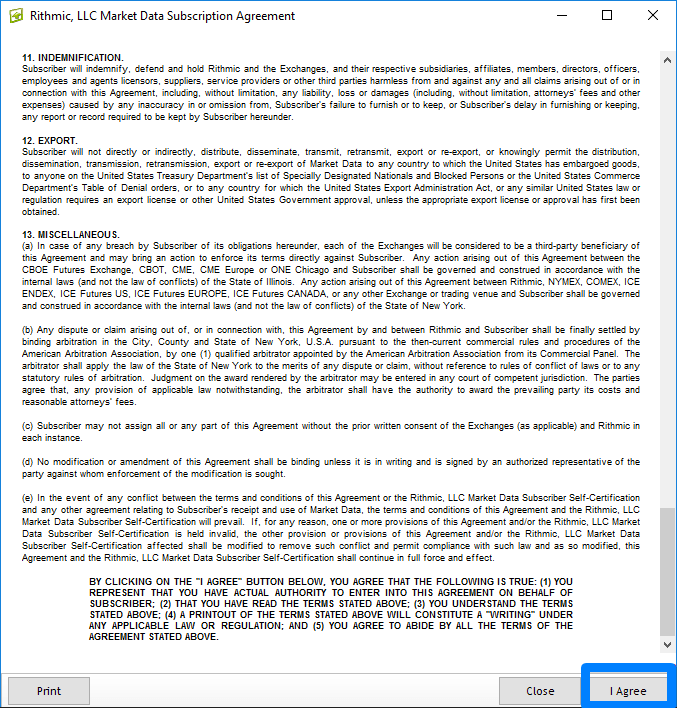
STEP 4
- Please select either "Non-Professional" or "Professional" and then click "Submit". Please note that if you are a professional user, 4proptrader will invoice the monthly exchange fee difference of $550. If you are a professional user and are netted with the exchange, please inform us so that we can kindly pass that information on to our ISV.
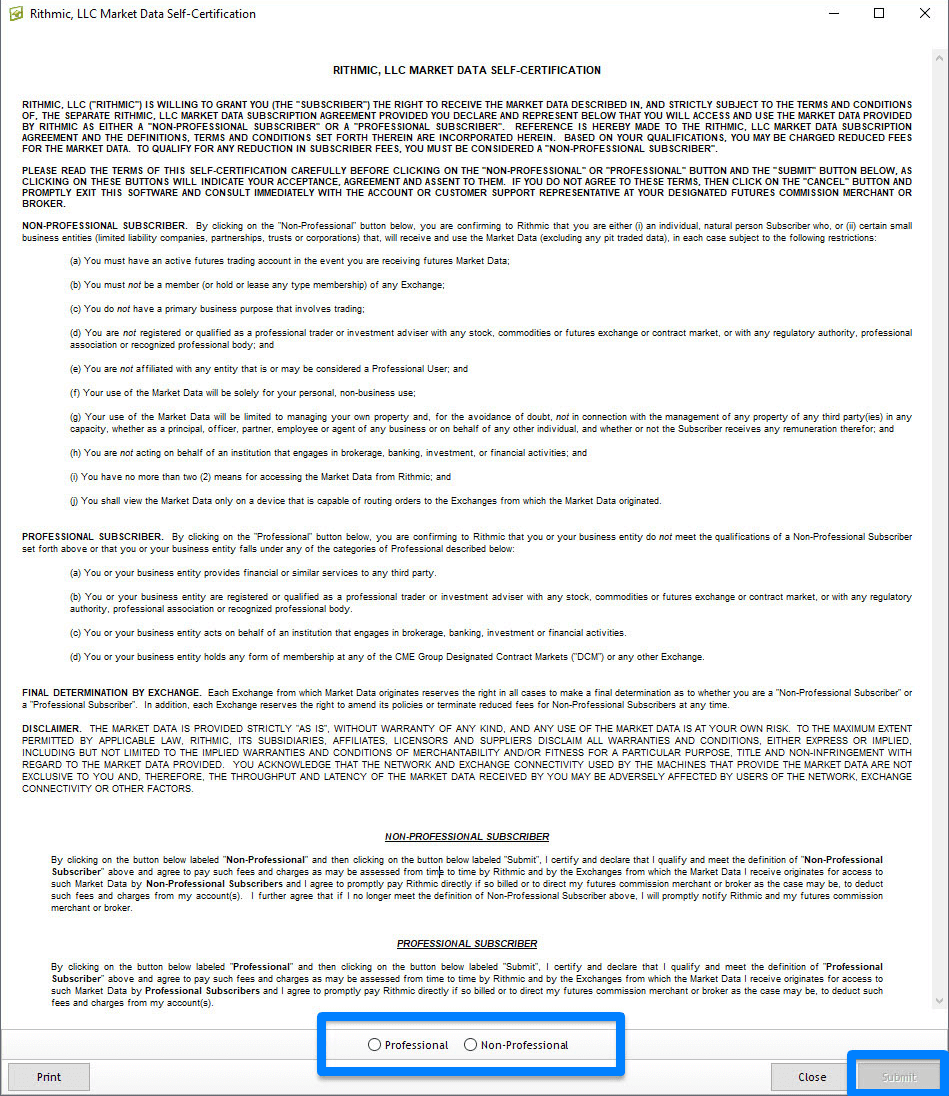
How Can I Troubleshoot Connection Issues with Rithmic?
Before addressing connectivity issues, it’s important to establish whether the problem is linked to your trading platform or lies in connecting via R Trader. Once successfully identified:
- If you are using RTrader, confirm that you have selected “Rithmic Paper Trading” and select either "EUROPE" or "FRANKFURT" server if you are in or around Europe.
- If you are experiencing issues with your trading platform, verify and review your settings. Check whether you can successfully log in via R|Trader Pro.
N.B. Maintenance during weekends can affect logins.
- If you are logging in for the first time, it’s crucial to start the connection via R | TRADER to accept the two CME GROUP documents before accessing your preferred trading platform.
- If after following all the troubleshooting steps the problem persists, reach out to us with snapshots of the error and settings from your trading platform.
R|Trader Pro.
For ATAS and BOOKMAP users, to successfully connect R | Trader Pro to the ATAS platform, check the Use plug-in connection “Connect via RTrader Pro” as it’s required to establish the connection.
How to Effectively Manage my Risk:
Be sure that you are following the proper criteria for the correct setup because since Rithmic is a third-party application, we will not accept any responsibility.
Step-by-step guide on How to Properly Manage Risk on Rithmic:
- Open and access RTrader Pro.
- Locate and click on the Trader Panel.
- Find the account you wish to configure and right-click on it.
- Select one of the available Auto Liquidate Criteria.
- Choose the Trailing Minimum Account Balance.
Closing Trades and Technical Issues:
It's important to always ensure that RTrader is online any time you plan to trade because it will help you to keep an eye on your positions, plus it allows you the convenience of easily closing any open positions.
You can begin by trying to close an open position with RTrader Pro.
Log in, click on the open trades, then click on the X located next to the trades to close them. In the code of conduct, we talked about how important it is to be able to effectively manage technical issues, as it’s part and parcel of a trader’s life, and it also shows effort.
The Support and Live Chat Cannot Help You.
Kindly, don’t contact the live chat or email support concerning missed opportunities or closing trades due to technical issues.
Please note that neither the live chat nor email support can adjust, credit, or change evaluation or funded account balances. Just as it’s not possible to adjust one’s balances with a live broker, it won’t be possible to do the same with 4PropTrader.
All traders should take it upon themselves to learn to always be ready for any technical issues that may arise.
Supported Platforms Connectivity Guide
Please note that DXFeed provides market data to the following analytical and trading platforms.
IMPORTANT: Ensure that you log into your 4PropTrader dashboard to take the self-certification (Professional/Non-professional) before connecting your account to your preferred platform/software.
You can also take the self-certification via the link here.
Connectivity Guide
1.) For VolSys or VolBook:
Select DXFeed Feed Source andPropFirm server when adding connection.
Do not turn on "Connect only trading".
Keep "Add VolServer hist data" on.
You can find the license key on the web platform, on the page where you downloaded the desktop platform.
2.) For Quantower:
To connect to QT, please update to the beta:
- a.) Go to settings, scroll to the bottom
- b.) Check "Use beta version"
- c.) Click QT logo at the top left, afterward at the bottom left click to update
N.B - Do not trade on continuous contract.
3.) For ATAS:
This is a three (3) month free trial for the paid version of the platform! It’s for those who do not already have an ATAS license.
If you do not have a license, visit https://atas.net/dxfeedprop/
Note: ATAS have rolled out an update and you can now use the latest version instead of the beta version of ATAS. If you are using the beta version of ATAS update it to the latest version. Make sure to visit "Connections" and Add – Select dxFeed prop and log in to access your account.